The Workflows tab contains system-defined workflows as well as workflows you create. The System Workflows are not executable and must be copied before use. To copy the workflow:
-
Select the workflow and right-click
-
Select Save As
-
Give the workflow a name
-
Select the User Workflows group from Group
-
Select OK
System-defined workflows are saved in the System Workflows left-panel.
| NOTE: | The version number of each workflow is indicated on the General (Workflow) tab in the Details section of the window. A change to this number indicates workflows are updated from the previous release. |
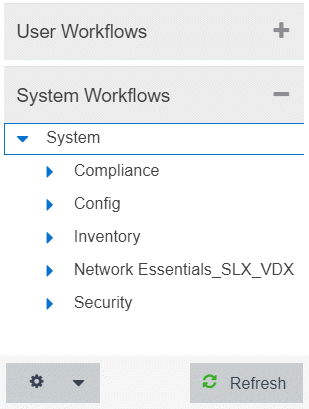
Workflows are available in the following functional areas:
Compliance
Workflows in the Compliance folder configure devices to perform tasks related to ExtremeCompliance functionality.
- Add Login Banner
- Adds a login message banner on a device. This is an example workflow you can configure to run if an Alarm occurs after an ExtremeCompliance audit runs. The workflow relies on the message sent by the alarm to display. This workflow supports VOSS/Fabric Engine, ERS, WiNG, MLX, ICX, SLX and VDX devices. After the workflow completes, it sends an email to a user you select.
- Enable HTTPS
- Enables an HTTPS connection to access the web view of a device. This is an example workflow you can configure to run if an Alarms occurs after an ExtremeCompliance audit runs. The workflow relies on the message sent by the alarm to access the web view of the device. The workflow supports VOSS/Fabric Engine, ERS, MLX, and ICX devices. After the workflow completes, it sends an email to the user you select.
- Enable SSH
- Enables an SSH login for a device. This is an example workflow you can configure to run if an Alarms occurs after an ExtremeCompliance audit runs. The workflow relies on the message sent by the alarm to log into the device. The workflow supports VOSS/Fabric Engine, Summit, and 200 Series devices. After the workflow completes, ExtremeCloud IQ Site Engine triggers an event.
Config
Workflows in the Config folder configure your devices so they are compatible with specific functionality in ExtremeCloud IQ Site Engine.
Basic Support
The workflows contained in the Basic Support folder allow you to use basic ExtremeCloud IQ Site Engine functionality with certain device types.
- Disable DvR Leaf boot config mode
- Disables the DvR (Direct Virtual Routing) leaf boot config flag for VOSS/Fabric Engine devices.
NOTE: This forces the device to reset.
- Enable DvR Leaf boot config mode
- Enables the DvR (Distributed Virtual Routing) leaf boot config flag for VOSS/Fabric Engine devices.
NOTE: This forces the device to reset.
- Enable SPBM boot config mode
- Enables the SPBM boot config flag for VOSS/Fabric Engine devices.
NOTE: This forces the device to reset.
- ICX-SLX Config Basic Support
- Configures basic monitoring and topology support for ICX and SLX devices. Use this workflow to configure an SNMP profile for an ICX or SLX device with no default credentials. In addition, it configures LLDP required to resolve links in topology maps. After the workflow completes, ExtremeCloud IQ Site Engine triggers an event.
- MLX Config Basic Support
- Configures basic monitoring and topology support for MLX devices. Use this workflow to configure an SNMP profile for an MLX device with no default credentials. In addition, it configures LLDP required to resolve links in topology maps. It also generates the client SSH keys on MLX devices, so the devices can use SCP to communicate with the server to upload a configuration file. After the workflow completes, ExtremeCloud IQ Site Engine triggers an event.
- VDX Config Basic Support
- Configures basic monitoring and topology support for VDX devices. Use this workflow to configure an SNMP profile for a VDX device with no default credentials. In addition, it configures LLDP required to resolve links in topology maps. It also configures the 3-tuple ifName needed for MIB data. After the workflow completes, ExtremeCloud IQ Site Engine triggers an event.
EXOS-VPEX
The workflows in EXOS-VPEX folder configure devices so you can onboard or remove VPEX Bridge Port Extenders on EXOS/Switch Engine devices.
- Onboard VPEX Bridge Port Extender on EXOS
- Configures VPEX Bridge Port Extenders to a single CB or dual CBs.
- Remove VPEX Bridge Port Extender fromEXOS
- Removes slot assignments from VPEX Bridge Port Extenders on single CB and dual CB topologies.
LAG-MLAG
The workflows in the LAG-MLAG folder configure devices so you can configure LAGs and MLAGs on the devices.
- Configure ISC and MLAG Peers on EXOS
- Configures MLAG between VOSS/Fabric Engine vIST cluster devices and ExtremeXOS/Switch Engine devices.
- MLAG port on CBs and LAG on remoteEXOS
- Configures MLAG between VOSS/Fabric Engine vIST cluster devices and ExtremeXOS/Switch Engine devices.
- MLAG with VOSS Cluster
- Configures MLAG between VOSS/Fabric Engine vIST cluster devices and ExtremeXOS/Switch Engine devices.
- VOSS Fabric NNI LAG
- Configures devices to support creation and deletion of LAG and enabling Network to Network Interfaces (NNI) in an SPB network.
- VOSS Virtual IST
- Configures devices to support creation and deletion of Virtual IST in an SPB network.
Inventory
Workflows in the Inventory folder perform inventory-related functions on supported devices, including creating a backup of the device configuration, restarting the device, restoring a saved device configuration backup, and upgrading the firmware on a device.
Backup
Workflows in the Backup folder initiate a backup of a device's configuration.
- ICX-MLX Backup Configuration
- Creates a backup of the configuration for ICX and MLX devices.
- VDX Backup Configuration
- Creates a backup of the configuration for VDX devices and VCS fabrics.
Restart
Workflows in the Restart folder restart devices of a specific device type.
- ICX-SLX-MLX Restart Device
- Restarts ICX, SLX, and MLX devices. When the device is restarted, ExtremeCloud IQ Site Engine generates a Device Restart event.
- VDX Restart Device
- Restarts VDX devices. When the device is restarted, ExtremeCloud IQ Site Engine generates a Device Restart event.
Restore
Workflows in the Restore folder restore a saved configuration to a device.
- ICX-MLX Backup Configuration
- Restores a saved configuration on ICX and MLX devices.
- VDX Backup Configuration
- Restores a saved configuration on VDX devices and VCS fabrics.
Upgrade
Workflows in the Upgrade folder upgrade the firmware on a device.
- ICX Upgrade Firmware
- Upgrades the firmware on ICX devices.
- MLX Upgrade Firmware
- Upgrades the firmware on MLX devices.
- VDX Upgrade Firmware
- Upgrades the firmware on VDX devices.
Network Essentials SLX VDX
Workflows in the Network Essentials SLX VDX folder perform functions that allow ExtremeCloud IQ Site Engine to configure SLX and VDX devices.
ACL Management
- Add IPv4 ACL Rule
- Adds a Layer 3 IPv4 ACL rule to an already existing ACL.
- Add IPv6 ACL Rule
- Adds a Layer 3 IPv6 ACL rule to an already existing ACL.
- Add Or Remove L2 ACL Rule
- Adds or removes an ACL rule to or from a Layer 2 ACL.
- Apply ACL
- Applies an ACL to a physical port, port channel, VE or management interface.
- Create ACL
- Creates an Access Control List.
- Delete ACL
- Deletes an existing Access Control List.
- Delete IPv4 ACL Rule
- Deletes the IPv4 ACL rule from an existing IPv4 ACL.
- Remove ACL
- Removes an ACL from physical port, port channel, VE or mgmt interface.
Edge Ports Configuration
- Create L2 Port Channel
- Creates a Layer 2 port channel (LAG or vLAG) in Static or LACP mode.
- Create Switch Port Access
- Configures a port channel or a physical interface as an access interface, or adds a untagged port to a VLAN for NI.
- Create Switch Port Trunk
- Configures the port channel or a physical interface as a Trunk or Trunk-no-default-native or add a tagged port to a VLAN or list of VLANs interface.
- Create VE
- Creates a VE and assigns IP addresses, VRF on one or more switches.
- Create VLAN
- Creates a single or range of VLANs on a switch.
- Create VRF
- Creates a Virtual Routing and Forwarding (VRF) instance on a switch for Layer 3 tenants.
- Create VRRPe
- Creates a VRRPe session on multiple switches by creating VRRPe group and assigning virtual IP.
- Delete L2 Port Channel
- Deletes the port channel interface and deletes the port channel configuration from all the member ports.
- Delete Switch Port
- Deletes the Switch port on an interface.
- Delete VE
- Deletes a VE along with router interface mappings under a VLAN.
- Delete VLAN
- Deletes one or more VLANs on a device.
- Delete VRF
- Deletes a VRF.
- Delete VRRPe
- Deletes a VRRPe group.
- Set Interface Admin State
- Enables or disables a physical port, port-channel, loopback or VE interface on a device. Optionally, sets the interface description. For MLX, port-channel admin state changes means it changes member port’s admin state.
- Set L2 MTU
- Sets the Layer 2 MTU size on physical or port channel interfaces.
- Set L3 MTU
- Sets the Layer 3 MTU size on physical or VE interface.
Utility Actions
- Execute CLI
- Executes CLI commands and returns the result. The device type should be appropriate to get reliable output.
Validation and Troubleshooting
- Ping VRF Targets
- The PING target IPs from the switch using the specified VRF, uses the default VRF if VRF is not provided.
Security
Workflows in the Security folder perform a variety of network security-related functions.
- Collect Traffic Forensics
- Creates a package capture (PCAP) file for an IP address ExtremeAnalytics believes may be a threat to the network using the ExtremeAnalytics engine.
- Create Trouble Ticket
- Creates a trouble ticket based on the Malicious IP, URL, DNS, and behavior anomaly.
- Quarantine End System
- Quarantines an end-system ExtremeControl believes may be a threat to the network.
- Quarantine PCAP Flow
- Quarantines an end-system ExtremeControl believes may be a threat to the network, adds a policy to block the end-system, and creates a PCAP file for the end-system.
- Revert Quarantine End System
- Removes an end-system from quarantine.
For information on related help topics: