Fabric Manager Installation (Legacy)
Install the Fabric Manager virtual machine (VM) to enable Fabric Manager in ExtremeCloud IQ Site Engine.
Pre-Installation
The Fabric Manager is distributed in a deployable VMware-based .OVA template, which is similar to the other ZTP+ (Zero Touch Provisioning Plus)-based engines (for example,ExtremeControl).
The Fabric Manager supports two initial configuration modes for ExtremeCloud IQ Site Engine discovery and registration:
- DHCP Mode
- Static Mode
The DHCP mode is the default configuration mode during the Fabric Manager VM’s initial startup. Use the static mode when providing a predefined set of networking configurations.
Fabric Manager Installation Static Mode
Fabric Manager begins installation in DHCP mode by default. Switch to static mode at any time during the initial installation by pressing the ENTER key.
Use the following instructions to install Fabric Manager in static mode:
- In the Console tab of the vSphere client, login as root with no password and press Enter.
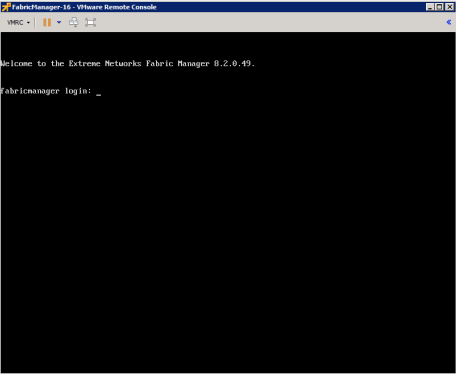
- Follow the installation process to complete installation of static mode:
- Begin the set-up.
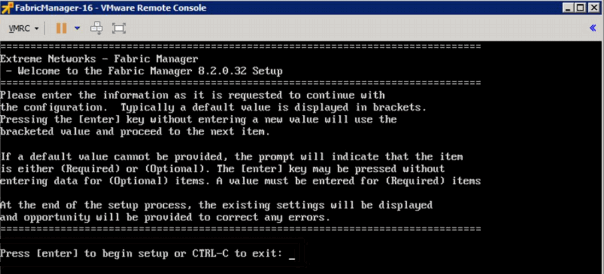
- Set a root password by entering
y.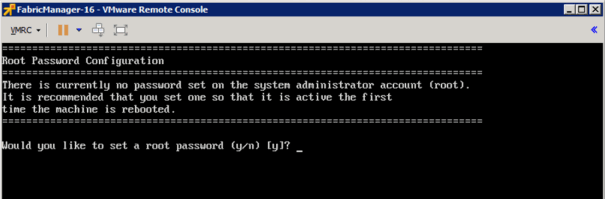
- Enter and re-type a UNIX password at the next prompt.
The Static Configuration screen opens.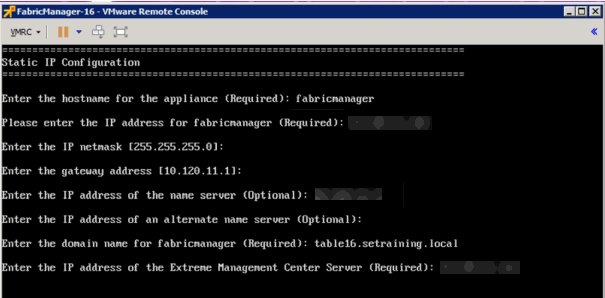
- Enter a hostname.
- Enter the IP address for the VM engine.
- Enter the default IP Network netmask address.
- Enter the default Gateway address.
- Enter the IP address of the name server.
- Enter the domain name specific to the table.
- Enter the ExtremeCloud IQ Site Engine server IP address.
The Date and Time Configuration screen opens.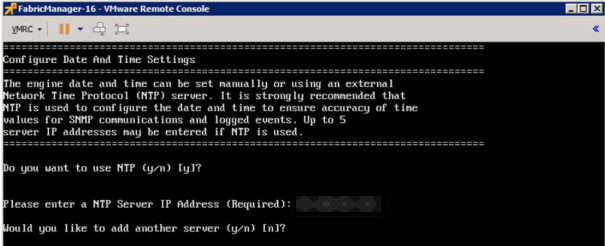
- Enter
yat the next prompt to use NTP (Network Time Protocol). - Enter the NTP Server IP Address.
- Enter
nat the next prompt to skip adding another NTP server. This is optional.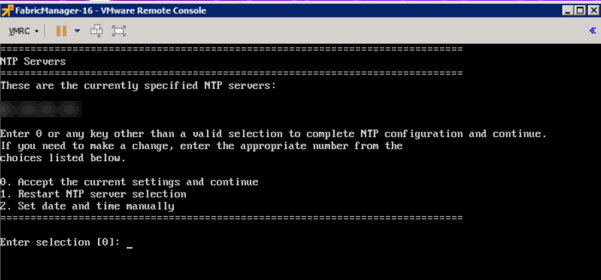
- Enter the default
0and accept the current settings and continue. - Select the correct Time Zone for your network.
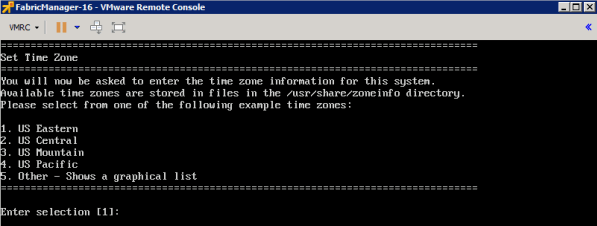
- Enter the number that corresponds to your time zone.
The Fabric Manager Network Configuration screen displays a summary of the configuration options you selected.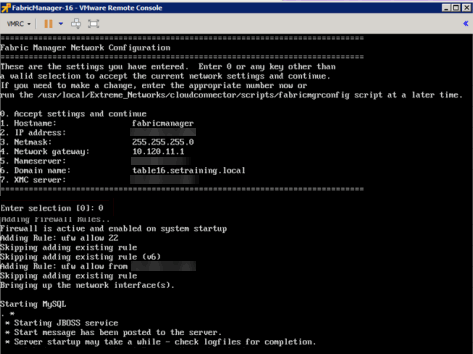
- Enter
0to confirm all the selections displayed are correct.
To modify any selection, enter the corresponding number of the item you want to change. - A Setup Complete message displays when installation is complete.
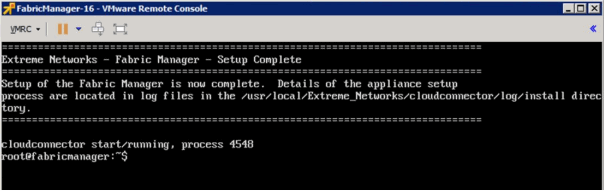
Adding Fabric Manager to ExtremeCloud IQ Site Engine
After you install the Fabric Manager virtual machine (VM), you can add it to ExtremeCloud IQ Site Engine and enable it via ZTP+ (Zero Touch Provisioning Plus) functionality.
| NOTE: | You need to upgrade the firmware in ExtremeCloud IQ Site Engine to add and launch the Fabric Manager engine. |
For information on related help topics: