In connected mode, ExtremeCloud IQ Site Engine gets licenses through ExtremeCloud IQ. ExtremeCloud IQ acts as a license proxy between ExtremeCloud IQ Site Engine and Extreme Portal. Therefore, your ExtremeCloud IQ needs to be linked to your license entitlements in the Extreme Portal before your ExtremeCloud IQ Site Engine can be onboarded to ExtremeCloud IQ and consumes licenses via ExtremeCloud IQ. In Air Gap deployment mode, ExtremeCloud IQ Site Engine utilizes these licenses based on a license file.
Post upgrade from Extreme Management Center Version 8.5.5 or newer
When the Extreme Management Center is onboarded to ExtremeCloud IQ using the soft launch feature, you need to remove Extreme Management Center from ExtremeCloud IQ before onboarding ExtremeCloud IQ Site Engine.
Initial installation of ExtremeCloud IQ Site Engine or upgrading from Extreme Management Center
Follow these steps to launch ExtremeCloud IQ Site Engine:
-
Enter this
https://<IP Address>:8443in your browser.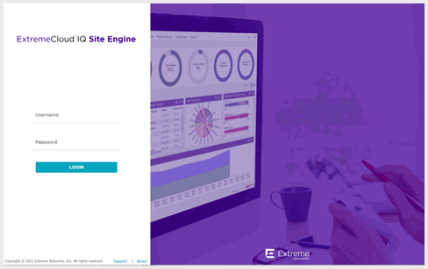
- Enter your ExtremeCloud IQ Site Engine login credentials and select Login. These are the credentials you configured during the installation
- Accept the License Agreement and select Next.
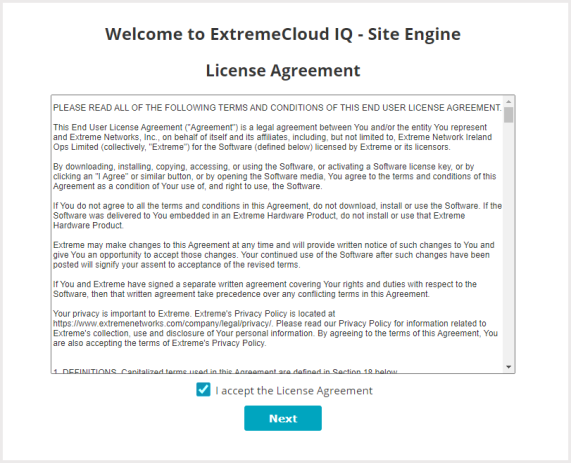
- Select your deployment mode. Refer to the
XIQ-SE Activation document for licensing information.
- Connected mode - Onboard to ExtremeCloud IQ Site Engine - In connected deployment mode, ExtremeCloud IQ Site Engine utilizes these licenses through connection to ExtremeCloud IQ. It is required to link your Extreme Portal to ExtremeCloud IQ. Once those are linked together, you can use the licenses you purchased in both ExtremeCloud IQ and ExtremeCloud IQ Site Engine.
- Air Gap mode - Enter entitlement(s) for air gapped ExtremeCloud IQ Site Engine - In air gap deployment mode, ExtremeCloud IQ Site Engine utilizes these licenses based on a license file. During the generation of the license file, the licenses are assigned to the locking ID of ExtremeCloud IQ Site Engine.
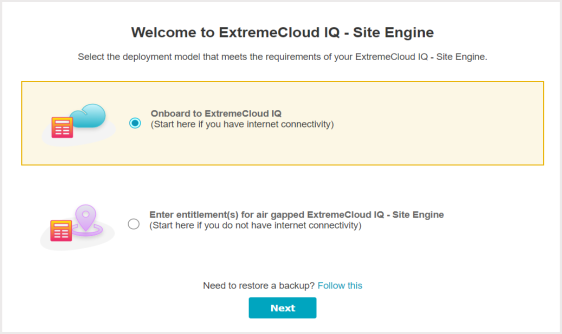
- Click Next.
- Depending on the deployment mode you selected, you will do one of the following:
- For Connected mode onboarding of ExtremeCloud IQ Site Engine to ExtremeCloud IQ, enter the ExtremeCloud IQ email address and password and select Onboard.
If your environment requires HTTP Proxy or other advanced settings, select the Advanced link. If you do not have an ExtremeCloud IQ account, select the Register Here link.
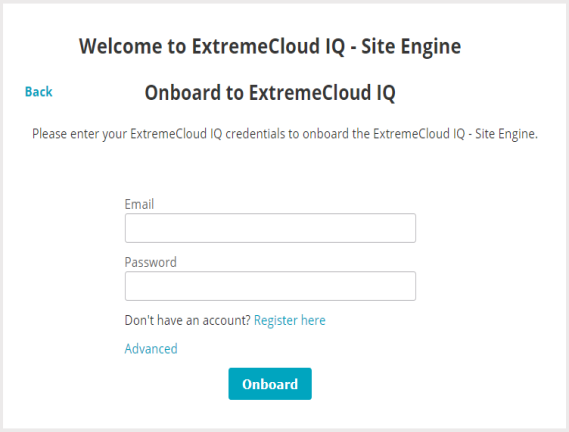
- For Air Gap deployment, drag and drop your entitlements to this screen.
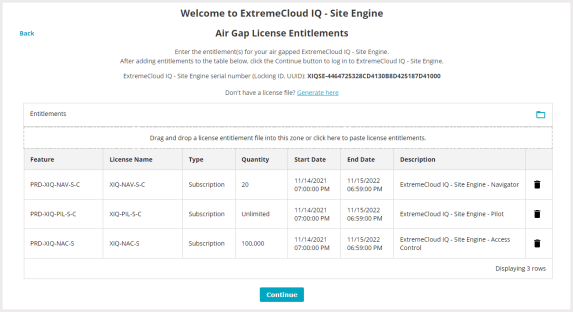
- For Connected mode onboarding of ExtremeCloud IQ Site Engine to ExtremeCloud IQ, enter the ExtremeCloud IQ email address and password and select Onboard.
If your environment requires HTTP Proxy or other advanced settings, select the Advanced link. If you do not have an ExtremeCloud IQ account, select the Register Here link.
-
Click Onboard (Connected mode) or Continue (Air Gap mode). ExtremeCloud IQ Site Engine is ready to use.
| NOTE: | The Welcome screen provides a link to the procedure for restoring ExtremeCloud IQ Site Engine from backup. |
You can now access ExtremeCloud IQ Site Engine.
| NOTE: | If you need to convert your deployment between Connected or Air Gap mode, see Convert from Connected to Air Gap deployment or Convert from Air Gap to Connected deployment. |
Onboarding Devices (Connected mode only)
When ExtremeCloud IQ Site Engine is onboarded, it starts sending requests to add the devices from its database to ExtremeCloud IQ. Cloud Configuration Groups are created in ExtremeCloud IQ that match User Device Groups in ExtremeCloud IQ Site Engine.
| NOTE: |
Devices with IPv6 addresses in ExtremeCloud IQ Site Engine will not be onboarded as locally-managed devices in ExtremeCloud IQ. Only devices with IPv4 addresses qualify. |
As devices are added and discovered in ExtremeCloud IQ Site Engine, they are onboarded to ExtremeCloud IQ, with a request for a license of the appropriate tier (Navigator, Pilot or No License) that each device will require.
If devices that are onboarded are included in User Device Groups in ExtremeCloud IQ Site Engine, they are also included in Cloud Configuration Groups in ExtremeCloud IQ that match the devices' assigned User Device Groups in ExtremeCloud IQ Site Engine.
Cloud Configuration Groups are updated when devices are added to User Device Groups (either by user action or by API call). Cloud Configuration Groups are also updated when devices are removed from a User Device Group or deleted from ExtremeCloud IQ Site Engine.
| NOTE: |
Cloud Configuration Group names include User Device Group parent names (other than "My Network") and are prefixed with "XIQSE-". The Cloud Configuration Group names will be shortened to fit the limit of 128 characters. |
View the ExtremeCloud IQ Site Engine and ExtremeCloud IQ Onboarding Flowchart for a detailed chart on how devices are onboarded to ExtremeCloud IQ and managed by ExtremeCloud IQ Site Engine.
XIQ Onboarded Status for Devices (Connected mode only)
After an attempt is made to onboard a device, the XIQ Onboarded column in the table Network > Site > Device) indicates the status of the onboarding attempt.
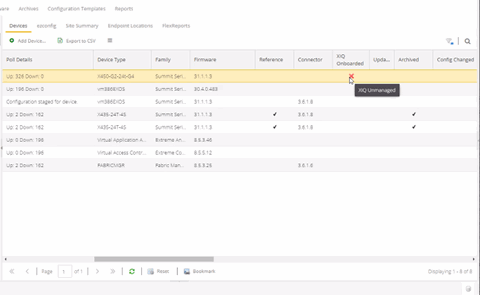
- Black check mark - Indicates that the device is onboarded to ExtremeCloud IQ.
- Red X - Indicates the device is onboarded but Unmanaged, which means it is not using a license, it has read-only device-level support, and available features in ExtremeCloud IQ Site Engine are limited.
Other functionality, including Status Polling,
Historical Device + Port Statistics Collection,
Existing Scheduled Tasks, and Archives,
are supported for devices with Unmanaged status, but these devices cannot be configured for new tasks or new archives.
NOTE: In ExtremeCloud IQ Site Engine version 25.11.11, only use ExtremeCloud IQ to set an ExtremeCloud IQ Site Engine onboarded device to Unmanaged as a temporary measure while you obtain more licenses.
If you mark a device as Unmanaged so it does not trigger a license limit violation, you can then access ExtremeCloud IQ Site Engine and delete the device before the license violation occurs.
You can perform an enforce for an ExtremeControl engine with an Unmanaged status; however, if the device has an Unmanaged status, then the enforce does not reconfigure the device and changes are not written to the device.
When devices are marked as Unmanaged in ExtremeCloud IQ, they are also Unmanaged in ExtremeCloud IQ Site Engine.In addition, existing ExtremeAnalytics functionality for devices with an Unmanaged status is still supported, but only with existing configuration.
- Blank - Indicates the device is not successfully onboarded to ExtremeCloud IQ from the ExtremeCloud IQ Site Engine because either it is already onboarded to ExtremeCloud IQ (either from another ExtremeCloud IQ Site Engine or by using the IQ Agent to connect directly), or because ExtremeCloud IQ Site Engine lost its connection to ExtremeCloud IQ.
NOTE: If a device's status is Blank, it has limited features available in ExtremeCloud IQ Site Engine because management of the device is owned by ExtremeCloud IQ. - N/A - Indicates the device is not eligible to be onboarded to ExtremeCloud IQ because it does not have a valid serial number or MAC address, or Extreme does not yet offer onboarding support for the device.
NOTE: If ExtremeCloud IQ Site Engine does not recognize a device’s serial number or MAC address, right-click on the device and select Rediscover to attempt to discover the device’s serial number or MAC address. When the device's serial number or MAC address is discovered, it can be onboarded to ExtremeCloud IQ during the next onboarding cycle.
For information on related help topics: