Use this window to add a device to the ExtremeCloud IQ Site Engine database. From this window you can enter the device IP address, the device profile, and the device nickname.
This window is accessible by selecting the Menu icon (![]() ) and selecting Device > Add Device from the menu or by right-clicking an existing device and selecting Device > Add Device on the Network > Devices tab.
) and selecting Device > Add Device from the menu or by right-clicking an existing device and selecting Device > Add Device on the Network > Devices tab.
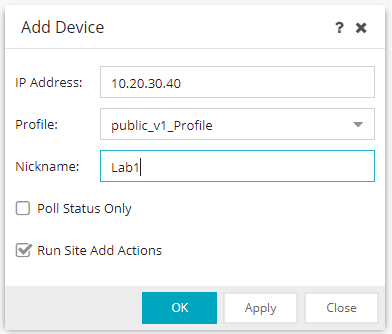
- Profile
- The access Profile used for the device. To create or edit a profile, open the Administration > Profiles tab.
- Poll Status Only
- Select Status Only for devices for which you only need to monitor their status. The default polling interval for Status Only devices occurs every 12 hours and is configured in the Status Only Poll Interval field on the Administration > Options > Status Polling tab. Status Only devices do not support collection of statistics, FlexViews, Network Status Monitor, map links, or enforcement by ExtremeCloud IQ Site Engine. You can add a maximum of 10,000 Status Only devices in ExtremeCloud IQ Site Engine, which do not count against your licensed device limit. The Profile determines the method by which the device is polled (SNMP or Ping).
- Run Site's Add Actions
- Run Site's Add Actions runs the actions configured for the site in which the device is contained. This function is active by default. Select the check box to disable this action. If you disable it, you can run this action manually, see Run Site's Add Actions in More Views.
-
NOTE: To establish trust between ExtremeCloud IQ Site Engine and a 4000 series device you must have Cloud Connector and SSH enabled on the device.
- Apply
- Select Apply to add the device to ExtremeCloud IQ Site Engine and keep the Add Device window open to add additional devices.
For information on related help topics: