Use the Fabric Topology Definition tab to create a fabric topology definition, configure fabric topology settings, and review fabric topology paths and sites. You can also rename or delete a fabric topology definition.
Create a Topology Definition
You can create a Topology Definition on the Sites tab in ExtremeCloud IQ Site Engine. After you create topology definitions, you can add them to sites in your network to build a fabric topology map.
To create a topology definition:
- Access the Devices tab.
- Select Sites from the left-panel drop-down list.
- Navigate to Topology Definitions in the left-panel tree.
- Right-click Topology Definitions.
- Select Create Topology Definition.
The Create Topology Definition window opens. - Enter a name in the Name field.
- Select Fabric Connect from the Fabric Type drop-down.
- Select OK to create the topology definition.
Configure a Topology Definition
After the topology definition is created, it is available in the Sites tab left-panel tree. Select it to open a new right panel that includes the Fabric Name tab and a Fabric Summary tab.
Fabric Name Tab
Use the Fabric Name tab to configure the topology definition.

The Topology Definition tab includes the following sections:
- Fabric Infrastructure Settings
- The following fields are included in the Fabric Infrastructure Settings section:
- ISIS Manual Area - Use a xx.xxxx.xxxx.xxxx.xxxx.xxxx.xxxx format (1-13 bytes).
- Primary BVLAN - Enter the Primary Backbone VLAN (BVLAN).
- Secondary BVLAN - Enter the Secondary BVLAN.
- DvR Domain Settings
- The following fields are included in the DvR Domain Settings section:
- Name - The Domain name assigned to the DvR Domain. Select the down arrow to open the drop-down list to access sort, hide columns and search filter functionality for the domain name column.
- Domain ID - The identifying number assigned to the DvR Domain. Select the down arrow to open the drop-down list to access sort, hide columns and numeric filter functionality for the Domain ID column.
- You can also Add, Edit, or Delete DvR Domain settings.
- Features
- The following fields are included in the Features section:
- Multicast - Select the check box to configure to distribute data to multiple recipients.
- IP Shortcuts - Select the check box to enable IPv4 Shortcuts for the topology definition.
- IPv6 Shortcuts - Select the check box to enable IPv6 Shortcuts for the topology definition.
Select Save to save the topology definition settings you selected.
After the topology definition is created and configured, you can apply it to a site within your network. After fabric topologies have been assigned to a site, they cannot be deleted.
Fabric Summary tab
The Fabric Summary tab lists any fabric topologies you have created and the sites to which they are assigned.
Rename a Topology Definition
After a topology definition has been created and configured, you can change or modify its name.
To rename a topology definition:
- Open the Devices tab.
- Select Sites from the left-panel tree drop-down list.
- Expand Topology Definitions in the left-panel.
- Right-click the topology definition you are renaming.
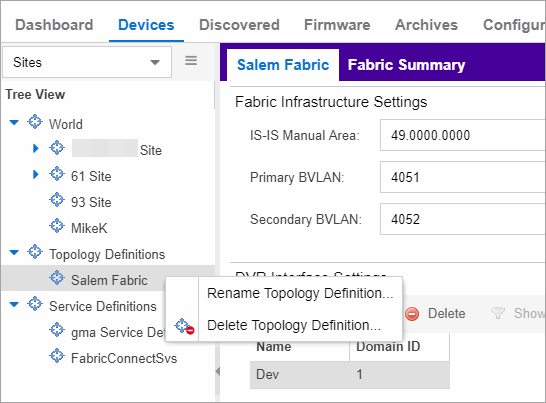
- Select Rename Topology Definition.
- Enter a new name in the Name field.
- Select OK to change the topology name.
Delete a Topology Definition
After a topology definition has been created and configured, you can delete it; however, a topology definition cannot be deleted if it has been assigned to a site.
To delete a topology definition:
- Open the Devices tab.
- Select Sites from the left-panel tree drop-down list.
- Expand the Topology Definitions in the left-panel.
- Right-click the topology definition you are deleting.
- Select Delete Topology Definition.
- Select Yes to delete the topology definition you selected.
For information on related help topics: