The FloorPlans Summary Report displays wireless information for selected ExtremeCloud IQ Site Engine floorplans.
To access the summary, navigate to the Reports > Reports tab, expand the Wireless option in the Reports Catalog, and select FloorPlans Summary.
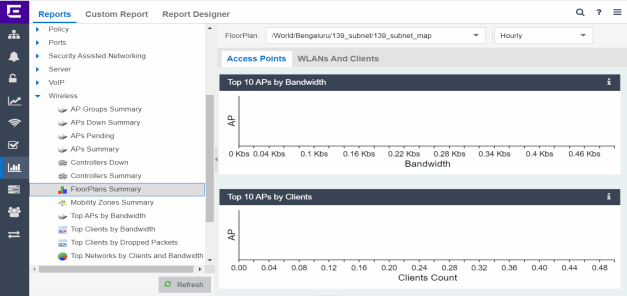
Select a floorplan from the FloorPlan drop-down list. The reports displayed on the right-panel tabs contain information about APs, WLANs, and clients from that floorplan.
| NOTE: |
Select Refresh ( |
Select a duration from the drop-down list to display report data on an Hourly, Daily, Weekly or Monthly basis.
FloorPlans Summary Reports
The following tabs are included in the FloorPlans Summary right panel:
- Access Points - Displays the following reports:
- Top 10 APs by Bandwidth - Displays the top ten APs by the AP bandwidth.
- Top 10 APs by Clients - Displays the top ten APs by the clients associated with those APs.
- WLANs and Clients - Displays the following reports:
- Top 10 WLANs by Clients - Displays the top ten WLANs by the clients associated with those WLANs.
- Top 10 Clients by Bandwidth - Displays the top ten client MAC addresses by their client bandwidth.
-
NOTE: You must enable Client Statistics Collection for the Clients by Bandwidth report to display data. Select Collect Client Statistics on the Administration > Options > Historical Statistic Collector > Wireless Collector tab.
To enable Client Statistics Collection per Controller, navigate to the Network > Devices tab, and select a device from the table in the right panel. Right select the device and select More Actions > Collect Device Statistics. The Wireless Client Statistics collection option is visible only when the Collect Client Statistics feature is enabled.
Schedule a FloorPlans Summary
You can schedule hourly, daily, weekly and monthly versions of the FloorPlans Summary using the Scheduled Tasks tab in ExtremeCloud IQ Site Engine.
To create a scheduled task:
- Navigate to the Tasks > Scheduled Tasks tab.
- Select the Add button. The Add Scheduled Tasks window opens.
- Follow the steps to add a scheduled task to create a scheduled report. Select FloorPlans Summary from the Report Details drop-down list. Select the FloorPlan, from which the report data is collected, from the FloorPlan Name drop-down list, and the Category, which allows you to select the duration of the report data (Hourly, Daily, Weekly or Monthly).
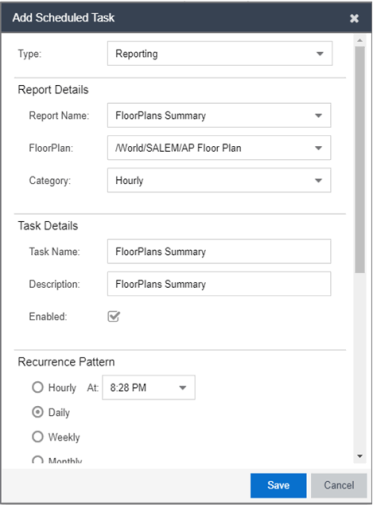
- The Tasks > Scheduled Tasks tab displays the scheduled task table, which includes the FloorPlans Summary report task you created.
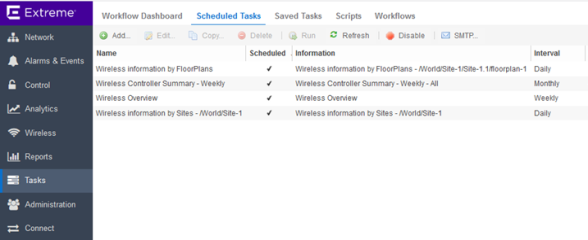
For information on related help topics:
For information on related ExtremeCloud IQ Site Engine topics:
 ) to display newly added floorplans to the FloorPlan drop-down list.
) to display newly added floorplans to the FloorPlan drop-down list.