Filter by Criteria
The ExtremeCloud IQ Site Engine Network > Devices tab contains a left-panel drop-down list that allows you to filter for devices by specific criteria, view all devices on your network, or select maps or sites.
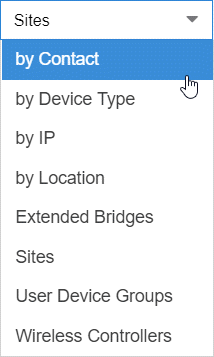
Selecting an item in the drop-down list filters the left-panel to display the devices, maps, or sites that apply to your selection.
- by Contact
- Select by Contact to organize devices based on the Contact you configure on the Configure Device window.
- by Device Type
- Select by Device Type to organize devices based on the type of device (for example, Summit Series).
- by IP
- Select by IP to organize devices based on the IP address of your devices (for example, all of the devices whose IP addresses begin with 10.20.30.x).
- by Location
- Select by Location to organize devices based on the Location you configure on the Configure Device window.
- Extended Bridges
- Select Extended Bridges to display all of the devices which control port extenders. Devices are organized by device type. Expand a controlling bridge to view the port extenders connected to that device.
- Sites
- Select Sites to display all of your sites in the left-panel in a Sites Tree View. A site is a group of devices that share a configuration. When a device is added to a site, ExtremeCloud IQ Site Engine configures the device to match the configuration of the site. Sites can also contain maps, which display devices based on their geographical or topological location. Devices that share connections or are located in a particular location display in the same map.
- User Device Groups
- Select User Device Groups to display details about device groups you have created and organize devices into new device groups you create. You can also use this tab to delete or rename device groups.
- Wireless Controllers
- Select Wireless Controllers to filter the left-panel to display wireless controllers in your network.
Once you select an item in the drop-down list, the Tree View refreshes to display the list by that criteria.
Sort Tree View
Sort the items displayed in the left panel by selecting the down arrow icon that appears when you hover your cursor over the right side of the Name heading row. An up arrow beside the Name title indicates the information listed in the left panel is sorted in descending order, while a down arrow beside the Name title indicates the left panel information is sorted in ascending order.
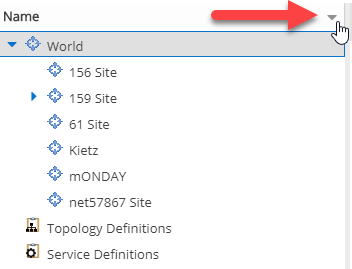
Sorting in ascending or descending order results in the following:
- Sort Ascending (
 ) — Orders the information in the Tree View in the following order:
) — Orders the information in the Tree View in the following order:- z-a (lower case)
- Z-A (upper case)
- 9-0 (numerical)
- Sort Descending (
 ) — Orders the information in the Tree View in the following order:
) — Orders the information in the Tree View in the following order:
- 0-9 (numerical)
- A-Z (upper case)
- a-z (lower case)
| NOTES: | The World site, Topology Definitions section, and Service Definitions section do not change order when sorting. After adding or renaming a item, it may not move to the correct position in the Tree View. Refresh the window to update the items displayed. |
Select a device, device group, map, or site in the left-panel and use the right-panel to perform a variety of device operations.
Status
The Status column displays in the left-panel and provides a description of the alarm status of the devices and whether the devices/ports included in each left-panel selection are reachable by ExtremeCloud IQ Site Engine.
Display the Status column by selecting the down arrow icon that appears when you hover your cursor over the right side of the left panel.
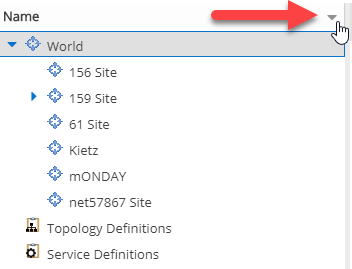
Select the Columns > Status checkbox from the menu.
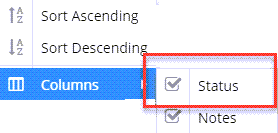
Notes
The Notes column displays in the left-panel and provides additional information about the devices included in each left-panel selection. The additional information for a device is user-defined and configured on the Network > Devices > Configure Device > Device Annotation tab.
Display the Notes column by selecting the down arrow icon that appears when you hover your cursor over the right side of the left panel.
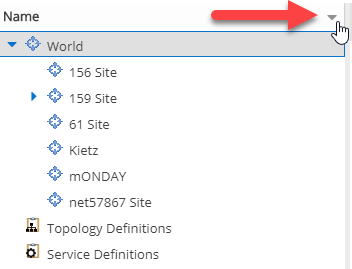
Select the Columns > Notes checkbox from the menu.
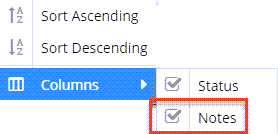
For information on related help topics:
For information on related topics: