You can create a service application via the Sites tab in ExtremeCloud IQ Site Engine. Service definitions display information from service applications. When created, service applications are added to sites in your network and are used to build a topology map.
Create a Service Application
To create a service application:
- Access the Devices tab.
- Select Sites from the left-panel drop-down list.
- Expand Service Definitions in the left-panel.
- Right-click the service definition in which you want to create the service application.
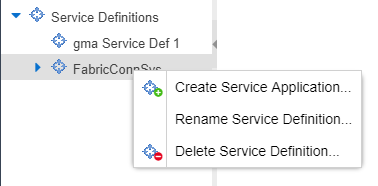
- Select Create Service Application.
The Create Service Application window opens. - Enter a name in the Name field.
- Select OK.
- Select the newly created service application.
- Use the Services tab and a Service Summary tab to configure the service application.
The service application is created. After the service application is created and configured, you can apply it to a site within your network. After services have been assigned to a site, they cannot be deleted.
| NOTE: | A Service Application must have the same fabric type as its associated Service Definition. For example, if a Service Definition is created with Fabric Connect type, it can only have Service Applications of Fabric Connect type. Currently, Fabric Connect is the only fabric type available. |
|---|
After the service application is created, it is available in the left-panel tree and a new right panel opens that includes a Services tab and a Service Summary tab.
Rename a Service Application
To change the name of a service application:
- Open the Devices tab.
- Select Sites from the left-panel tree drop-down list.
- Expand Service Definitions in the left-panel.
- Right-click the service application you are renaming.
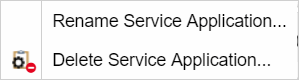
- Select Rename Service Application.
- Enter a new name in the Name field.
- Select OK to change the name of the service application.
Delete a Service Application
You can delete all user-defined service applications, unless the service application or any of its associated service definitions are assigned to a site.
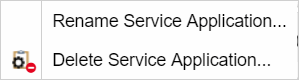
To delete a service application:
- Open the Devices tab.
- Select Sites from the left-panel drop-down list.
- Expand Service Definitions in the left-panel.
- Right-click the service application you are deleting.
- Select Delete Service Application.
- Select Yes to delete the service application.
For information on related help topics:
For information on related topics: