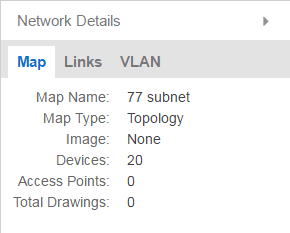The ExtremeCloud IQ Site Engine Map Tab gives you access to a number of powerful tools that will allow you to create, view, import, edit and search maps of devices and floor plans of wireless access points (APs) on your network. Maps are configured in various places on the Network > Devices tab.
The Network Details section, available in topology and geographic maps, gives you access to information about links, LANS, ports, and switches in your map network. The EAPS tab allows you to access information about any devices configured with Extreme's Ethernet Automatic Protection Switching feature.
To view or search maps, you must be a member of an authorization group assigned the OneView > Maps > Maps Read Access or Maps Read/Write Access capability.
To access maps of your devices:
- Launch ExtremeCloud IQ Site Engine.
- Select the Network > Devices tab.
- Select Sites from the left-panel drop-down list. Sites are groups of devices that share a configuration. Within each site, you can add maps for devices, depending on their physical location.
- Expand a site from the left-panel tree to display the maps on that site.
- Select a map to open the Map Name tab in the right panel.
Accessing Network Details
- Right-click the map or map tree in the left-panel.
- Select Network Details from the drop-down list. Several additional tabs are available, depending on the devices included in the map:
- EAPS Summary tab — Lists information about any devices configured with Extreme's Ethernet Automatic Protection Switching feature.
- Link Summary tab — Displays information about the network connections between devices
- VLAN Summary tab — Lists any virtual local area networks within the map
- MLAG Summary tab — Lists devices configured in a multi-switch link aggregation group
- VPLS Summary tab — Displays information about site connectivity within a private VLAN
- Extended Bridges tab — Displays the extended bridges within the map
- Select Network > Devices
- Select the second tab of the open Devices window, which is the Map Tab for the map you selected.
- The Network Details panel at the far right. The panel also includes a Map tab that displays basic information about the map, including the name of the map, the map type, and the background image, as well as the number of devices, APs, and drawings on the map.
| NOTE: |
For an alternate way to access the additional tabs:
|
For information on related help topics:
For information on related topics: